Affiliate Network Setup/ SHAREASALE
How to send an affiliate invite to LTK
We’re excited to have you joining LTK!
To complete your integration, you will need to send LTK an invite from your affiliate network. Below, we have provided instructions and our Advertiser/Merchant ID’s by network. Select your network to get a step by step guide to send your affliliate invite to LTK.
Select your network
Don’t see your affiliate network? Contact LTK
Avantlink LOGIN
ID
ID Type
Support
LTK (272913)
Merchant ID
integration@avantlink.com
ID
LTK (272913)
ID Type
Merchant ID
Support
integration@avantlink.com
How to send an invite to LTK
You can now send a recruitment offer to the team.
- Login to Avantlink.
- Navigate to “Affiliates”, then “Affiliate Recruitment”.
- From the “Affiliate Recruitment” page, search by specific information, including Affiliate ID.
- Select “Details” to access the Recruiting tab and send the offer.
- If needed, review the recruitment support article here.
LTK account information
Affiliate Name: LTK-Reward Style LCC
Affiliate ID: 272913
Awin LOGIN
ID
ID Type
Support
LTK (136348)
Advertiser ID
us-advertisermanagement@awin.com
us-inquiries@awin.com
ID
LTK (136348)
ID Type
Advertiser ID
Support
us-advertisermanagement@awin.com
us-inquiries@awin.com
How to send invite to LTK
- Login to Awin
- You can find all of our publisher profiles on the Publisher Directory in the Awin UI.
- On the navigation menu, select “Publishers”, then “Publisher Directory”.
- On the Publisher Directory, you can find every profile by clicking on the “All” tab.
- Search for LTK (136348) to invite LTK to your program.
- Click the “+” icon on the right-hand side under ‘Actions’. Once invited, LTK will receive an invite to your program.

CJ LOGIN
ID
ID Type
Support
LTK (2975314)
Advertiser ID
If you need help, reach out to
800-761-1072 (available Monday through Friday 6AM - 5PM Pacific Time)
ID
LTK (2975314)
ID Type
Advertiser ID
Support
If you need help, reach out to 800-761-1072 (available Monday through Friday 6AM - 5PM Pacific Time)
How to send invite to LTK
- Login to CJ
- Navigate to “Account”, then “Program Terms”, and click “Create Program Terms”.
- Give the program term a name that’s easy to identify. We recommend creating a naming convention that will help you to organize your program terms, such as the date, commission rate, and any targeted publishers. For example: "CJ Widget CONTENT 7% Program Term - October 2022."
- Click on the “Add Action” button to select the action(s) you want to associate with this program term, and set the rate of commission and any performance incentives that you are offering LTK.
To search for advertisers and apply to their programs:
- Navigate to the Advertisers tab.
- Use the filters in the Search tool in the left panel to narrow down the advertisers that display in the Results panel on the right.
- For more information on how to use the Search tool, please see Finding Advertisers.
- Click on an advertiser’s name to review their profile (LTK (2975314)).
a. Select the Program Terms tab to determine the commission rate and other policies. These are the terms you would be agreeing to if you apply to the advertiser. For more information, please see Advertiser Details and Policies. - If you want to apply to an advertiser, click the Apply button in green to the right of their company name.
a. If the advertiser has any special terms and conditions, a window will open and display a link to those special terms and conditions. You must click on the link to read and accept them before you can submit your application to the advertiser. - Once you apply, a window will open to display the status of your application. That status will be automatically accepted, declined, or pending manual review by the advertiser. For more information, please see Publisher Application Review Process.
Impact LOGIN
ID
ID Type
Support
How to send invite to LTK
For instructions on how to send LTK an invitation from Impact, please watch this video: How To Invite A Partner To Your Impact Account
Parnterize LOGIN
ID
ID Type
Support
LTK (1011l23970)
Advertiser ID
customer-care@partnerize.com
ID
LTK (1011l23970)
ID Type
Advertiser ID
Support
customer-care@partnerize.com
Pepperjam LOGIN
ID
ID Type
Support
LTK (73861)
Advertiser ID
customer-care@partnerize.com
ID
LTK (73861)
ID Type
Advertiser ID
Support
customer-care@partnerize.com
Rakuten LOGIN
ID
ID Type
Support
LTK (SID 2575853)
Advertiser ID
advsupport@rakuten.com
ID
rewardStyle (SID 2575853)
ID Type
Advertiser ID
Support
advsupport@rakuten.com
ShareASale LOGIN
ID
ID Type
Support
rewardStyle, Inc (687298)
Merchant ID
brandactivation@rewardStyle.com
ID
rewardStyle, Inc (687298)
ID Type
Merchant ID
Support
brandactivation@rewardstyle.com
How to accept an invite with rewardStyle
rewardStyle will send you an invite once you are on ShareASale as a merchant.
Get Approved In ShareASale
If you are not already approved on ShareASale, send an email BrandActivation@rewardstyle.com and we can help expedite your application.

Activate Your Account
Once approved, you will receive an approval email from ShareASale where you will be asked to activate your account.
- Login to ShareASale.
- Click the “Activate” button located in the upper left corner of your dashboard.
a. You will see a drop down menu prompting you to add product data feed, etc. This is optional and can be done at a later date if desired. - Click the “Activate” button from the drop down menu.
- Your account is now active!
Send us your Invitation Code
If you are on the ShareASale private merchant program, we will need your invitation code to send you an invite. The invitation code is 8 characters, letters + numbers.
- To find this, log in to ShareASale
- Go to My Account, then Account Details
- Under Manage Features, click on “Advanced Features”
- Look for “By Invitation Only (Private Program)”, and you will find the invitation code.
Accept our invitation
As soon as we have your merchant ID and invitation code, we will send the invite. Once received, you will accept our invitation. See steps below to approve our offer.
1. Login to ShareASale.
2. Click on Affiliates at the top of the ShareASale Dashboard.

3. Click Affiliate List from the dropdown.

4. Click on the Pending Affiliates tab.

5. Click the checkmark next to the invitation from “rewardStyle”.

6. Click the red Update button near the bottom of the screen.

7. Select Yes to confirm changes.

Sending an offer to rewardStyle through ShareASale
If you prefer to send us an offer/invite us to join your program directly, you can do this by searching for rewardStyle. You may also search for us via our Affiliate ID 687298.